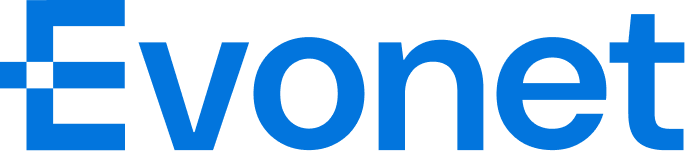LinkPay Integration
Follow this chapter to receive a Payment Link via LinkPay API.
Before you start the integration with LinkPay API, make sure you've learned how to successfully create a signature by following chapter Signature.
For more details about the API, please click below to view.
Receive a Payment Link
Follow the below recipe to build your API request and receive a Payment Link.
Once you receive the Payment Link, you can redirect your users to the LinkPay Payment Page. The user can choose the payment method and complete the payment within LinkPay Payment Page.
NoteIf you have built your own checkout and wish for the user to select the payment method within your own checkout, you only need to pass the enumerated value of the selected payment method into the field merchantOrderInfo.enabledPaymentMethod when calling the LinkPay API. For example: "enabledPaymentMethod": ["Boost"]. The names and logos for each payment method should be displayed on the page of the checkout you have built, and you can download them from the provided link:https://developer.evonetonline.com/docs/payment-methods-overview.
Receive the Payment Result
Receive the Payment Result by webhook.
If you send the webhook address in the LinkPay API request, once the payment has been completed successfully or refused, you will receive the payment result through the webhook.
Here is an example of the notification.
Receive the Payment Result by returnURL.
If you send the returnURL in the LinkPay API request, once the payment has been completed successfully or refused, EVONET will adhere the payment result onto the returnURL.
ExampleIf your returnURL is https://www.merchant.com, EVONET will redirect the user to https://www.merchant.com?merchantOrderID=123123123123&result=success after the payment has been completed successfully.
Retrieve the Payment Result
Follow the below recipe to retrieve a created LinkPay Payment Result.
Use GET method to retrieve the payment result of a created LinkPay order by adhering the merchantOrderID in the request URL.
To determine if a LinkPay order has been successfully paid: In the Retrieve the Payment Result or asynchronous notification interface, check the fields "result.code": "S0000" and "merchantOrderInfo.status": "Paid".
Refund the LinkPay Payment
Follow the below recipe to refund a LinkPay Payment.
For a successfully paid LinkPay payment, you can make a LinkPay Refund request to process a refund transaction.
Retrieve the Refund Result
Follow the below recipe to retrieve a created LinkPay Refund Result.
Use GET method to retrieve the refund result of a created LinkPay refund transaction by adhering the merchantTransID in the request URL.
To determine if a LinkPay order has been refunded: In the Retrieve the Refund Result or asynchronous notification interface, check if the fields "result.code" is "S0000" and "merchantOrderInfo.status" is "Refunded".
Updated 4 months ago