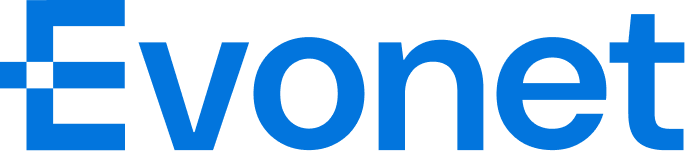Card BIN Verification
The Card BIN Verification feature allows merchants to validate a customer’s card number before enabling payment. This mechanism ensures that the card brand is supported and optionally allows the merchant to perform additional business-specific validation before the transaction proceeds.
Functional Description
By default, the Pay button on the payment page is disabled (greyed out).
When the user enters a card number and clicks outside the input field:
- If the card passes the Luhn check and the card brand is within the range supported by Evonet,
the Drop-in component triggers a JavaScript event named
payment_method_selected. - Upon receiving this event, the merchant system can perform its own card verification logic.
- After the merchant completes verification, a response is sent back through
dropInInstance.value.callbackVerification()with the verification result. - If the merchant approves the card, the Pay button becomes active. If the merchant rejects the card or fails to respond within the allowed time, the button remains disabled and an error message is displayed.
- If the user modifies the card number, the Pay button becomes disabled again and the verification process restarts.
Configuration
A new configuration object verifyOption is introduced to control whether the Drop-in should request merchant verification for payment methods.
"verifyOption": {
"isVerifyPaymentBrand": true
}Parameters
isVerifyPaymentBrand (Boolean, Optional)
: When set to true, triggers merchant-side verification before enabling payment.
Event Type: payment_method_selected
payment_method_selected| Field | Type | Required | Description |
|---|---|---|---|
type | String | M | Fixed value: payment_method_selected |
verificationID | String | M | 16-character UUID identifying the verification request |
first6No | String | O | The first 6 digits of the card number |
last4No | String | O | The last 4 digits of the card number |
paymentBrand | String | O | The card brand (e.g., Visa, Mastercard, JCB) |
Merchant Response
Merchants must respond to the verification request using the following command:
dropInInstance.value.callbackVerification({
msg: '',
isValid: '',
id
});Parameters
msg (String, Optional)
: Custom message displayed to the user only when isValid = false , for example:"Unsupported card", or "Card number rejected". If msg is not provided when isValid = false, the Drop-in will show the default message: "This card number is not supported."
isValid (Boolean, Mandatory) : Indicates whether the merchant approves the card:
true— card is approved, and the Pay button becomes active.false— card is rejected, the Pay button remains disabled, and the frontend displays an error message using themsgcontent.
id (String, Mandatory)
: The verification ID returned from the event (verificationID).
Timeout and Error Handling
| Scenario | Description | Frontend Message |
|---|---|---|
| Timeout | If no merchant response is received within 10 seconds. | Validation timeout. Please contact the merchant and try again. |
| Invalid Response Format | If the merchant response is missing mandatory parameters or contains invalid values. | Validation failed. Please contact the merchant and try again. |
NoteWhen the verification logic is not required, do not enable
"isVerifyPaymentBrand": trueto avoid unnecessary processing time or timeout risks.
Example Implementation
function payment_method_selected(data) {
console.log("params.payment_method_selected", data);
// The verification ID can be used for event tracking if needed
const id = data.verificationID;
// Example: Merchant decides to reject this card BIN
const params = {
isValid: false,
msg: "Card BIN not supported",
id
};
// Return the verification result (after optional internal checks)
setTimeout(() => {
sdk.callbackVerification(params);
}, 1000);
}
const dropInConfig = {
id: "#dropInApp",
type: "payment",
sessionID: "<your-session-id>",
locale: "en-US",
mode: "embedded",
environment: "UAT",
verifyOption: {
isVerifyPaymentBrand: true
},
payment_method_selected: payment_method_selected
};
const sdk = new DropInSDK(dropInConfig);Updated 2 months ago