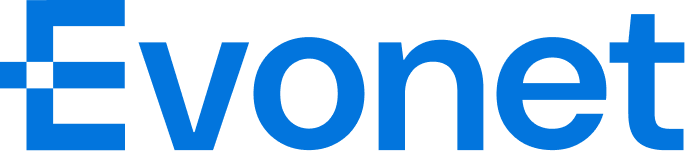Evonet Portal User Guide
1. Overview
Through the portal, you can manage merchant and transaction information.
Key Features
- Management of multiple User Levels, Roles and Administrations
- Various Reports formats and download methods
- Transaction Management (inquiry and statistics)
- Create LinkPay on Portal
Updated about 1 month ago